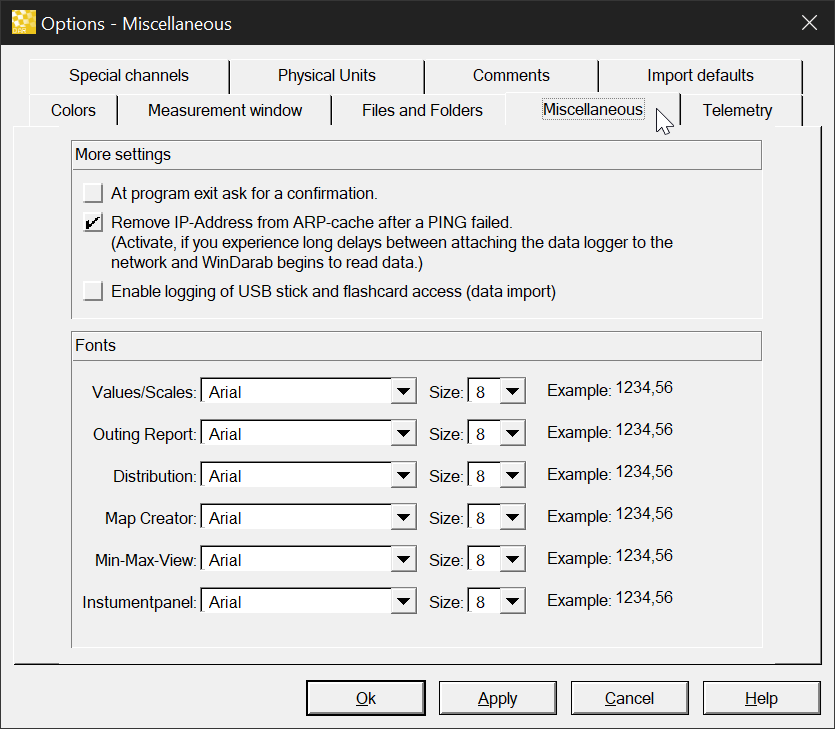Fonts: User can select the font used in views
- Users can select the font used in many views.
- For supported views the font can be changed globally in the program settings of WinDarab. In addition, the font can also be changed for a view individually.
Min-Max-Table: Users can change the font
Distribution: Users can change the font (2D data grid)
Map Creator:: Users can change the font (2D data grid)
- Users can change the font and size that is used to display the data in the listed views.
- A global default preset can be selected in Tools / Settings / Program on the tab “Miscelleanous“.
- But it’s also possible to change the font per view. See settings tab “Options” to select if the global font is used or to choose a view-specific font.
Instrument Panel: Font used by instrument panel can be selected globally
- The font that is used to render instrument panel can be selected globally in Tools / Settings / Program.
Instrument Panel: Appearance deferred from deprecated GDI rendering
- The appearance of the instrument panel control deferred from the deprecated GDI implementation because of a different way to calculate font heights. Especially, if the instrument panel is packed with many controls, the font size was too large.
Now, when fitting the font height, the line gap is included in the font height calculation resulting in font heights like the old GDI rendering. - Note: Because Direct2D works differently the appearance of the gauges is not exactly like the GDI implementation. But now, it’s closer.
Instrument panel Bar gauge includes the width of the scale values to calculate the font height
- Actually, the code was there since a long time, but instead of selecting the character width of the largest scale value, WinDarab always defaulted to one character. Now, the length of the scale values (min/max) is used to determine the maximum possible size for the scale values and not only the height of the scale (divided in 6 rows)
Outing Report: The user can change the used font
- The user can change the font and size that is used to display the data in an outing report.
First, the default font for Outing Reports can be set in Tools / Settings / Program on the tab “Miscellaneous“.
But it’s also possible to change the font per outing report. See Outing Report settings tab “Options” to decide if the global Outing Report font is used or select a view-specific font.